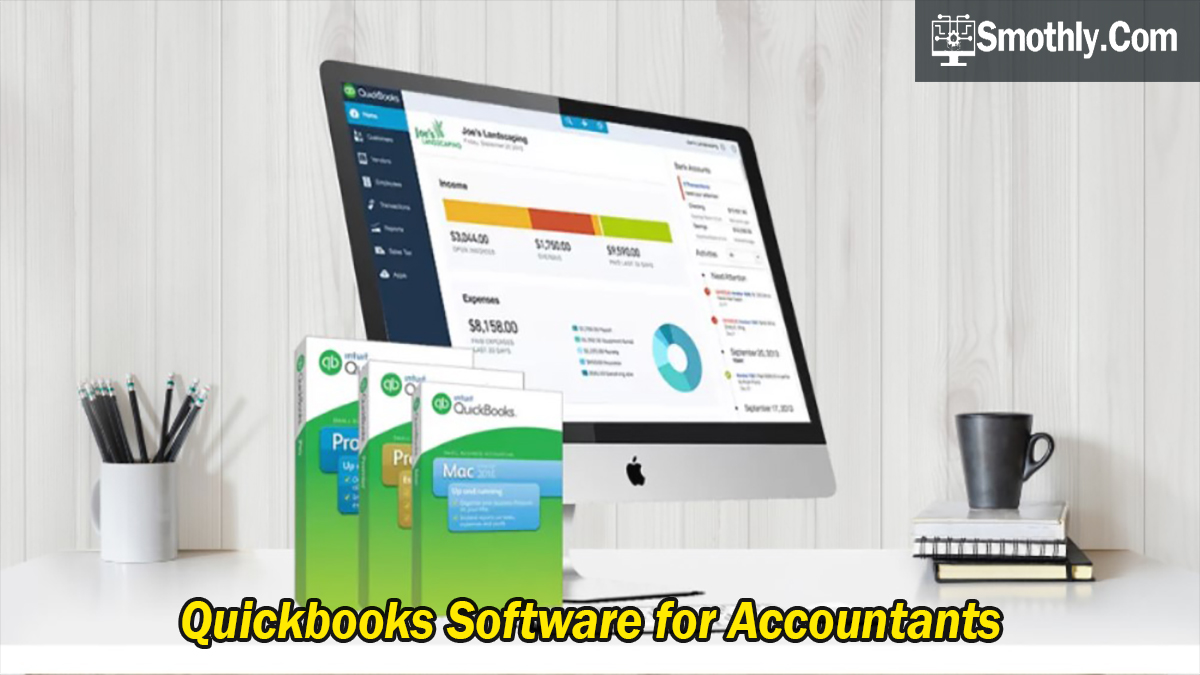In the world of accounting and financial management, QuickBooks software stands out as a versatile and essential tool for professionals. Designed to provider specifically to the needs of accountants, QuickBooks offers a comprehensive suite of features that streamline tasks, enhance accuracy, and provide valuable insights into financial data. So, let’s learn from this article about the various aspects of QuickBooks software for accountants, exploring its functionality, benefits, cost considerations, installation process, and more.
QuickBooks Software for Accountants
QuickBooks for accountants is more than just accounting software; it’s a robust platform that enables accountants to efficiently manage financial operations for their clients or businesses. From recording transactions and managing expenses to generating detailed financial reports and facilitating tax preparation, QuickBooks simplifies complex accounting tasks while ensuring compliance with accounting standards and regulations.
Types of QuickBooks Software
QuickBooks is available in several versions tailored to different user needs:
- QuickBooks Desktop: Ideal for users who prefer a locally-installed software solution with advanced features like inventory tracking and job costing.
- QuickBooks Online: A cloud-based solution that provides anytime, anywhere access to financial data and collaborative tools for seamless client interaction.
- Industry-Specific Versions: Tailored editions for industries such as construction, nonprofit organisations, and professional services, offering specialised features to meet specific accounting needs.
Cost Considerations and Installation Process
The cost of QuickBooks Desktop 2024 varies depending on the edition and subscription plan selected. QuickBooks Online offers tiered pricing plans based on the number of users and features required, with options for monthly or annual subscriptions.
Here’s a step-by-step guide covering cost considerations and the installation process for QuickBooks:
Cost Considerations for QuickBooks:
- Subscription Plans: QuickBooks offers different subscription plans tailored to various needs:
- QuickBooks Online: Plans typically range from $25 to $180 per month, depending on features and the number of users.
- QuickBooks Desktop: Pricing varies for different editions (Pro, Premier, Enterprise), ranging from $299.95 to $1,155 per year.
- Additional Costs: Consider additional costs for add-ons like payroll processing, payment processing, and advanced reporting features, which may incur extra charges.
- Promotions and Discounts: QuickBooks often runs promotions or discounts for new users or during specific periods. Checking the Intuit website or subscribing to updates can help in finding cost-saving opportunities.
Installation Process for QuickBooks Desktop:
- Purchase QuickBooks: Visit the Intuit website or authorised retailers to purchase the QuickBooks Desktop version that suits your needs (Pro, Premier, or Enterprise).
- Download Software: Once purchased, download the installation file from the Intuit website or use the CD-ROM provided.
- Install Software:
- For Windows:
- Open the downloaded file by double-clicking it to initiate the installation wizard.
- Follow the on-screen instructions to select your installation preferences, such as network setup or single user mode.
- Enter your license and product details when prompted.
- Finish the installation process and restart your computer if necessary.
- For Mac:
- Open the downloaded .dmg file.
- Drag the QuickBooks icon to the Applications folder.
- Double-click the QuickBooks icon in the Applications folder to open the software.
- For Windows:
- Set Up Company File: After installation, QuickBooks will prompt you to set up a new company file or import an existing one. Follow the prompts to enter company details, financial information, and preferences.
- Activate QuickBooks: Activate your QuickBooks licence using the product key provided during installation. This step verifies your purchase and allows full access to QuickBooks features.
- Update and Customise: Once installed, update QuickBooks to the latest version and customise settings such as chart of accounts, preferences, and user permissions according to your business needs.
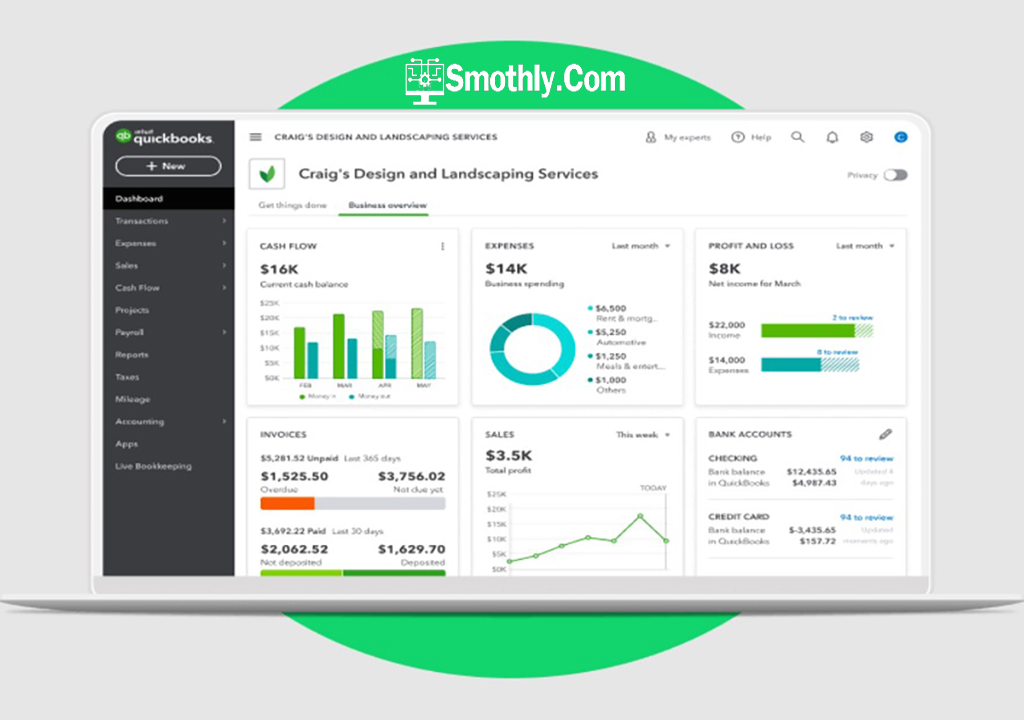
Key Functions of QuickBooks
Here are some key functions of QuickBooks:
- Financial Management: Track income and expenses, manage bills and payments, and reconcile bank transactions.
- Invoicing and Payments: Create and send professional invoices, accept payments online, and track invoice status.
- Expense Tracking: Record and categorise expenses, upload receipts, and monitor spending patterns.
- Reporting and Analysis: Generate various financial reports like profit and loss, balance sheet, and cash flow statements for business insights.
- Payroll Management: Calculate payroll, manage employee payments, and handle payroll taxes seamlessly.
- Inventory Management: Track inventory levels, manage stock reorder points, and generate inventory reports.
- Tax Preparation: Simplify tax filing with accurate records and reports that help prepare for tax season.
Benefits of Using QuickBooks
These benefits of using QuickBooks software for accountants include:
- Time Savings: QuickBooks automates many financial tasks, such as data entry, reconciliation, and report generation, saving accountants significant time in day-to-day operations.
- Accuracy and Compliance: The software helps maintain accurate financial records and ensures compliance with accounting standards and regulations, reducing the risk of errors and penalties.
- Financial Visibility: QuickBooks provides real-time visibility into financial health with detailed reports and dashboards, empowering accountants to make informed decisions and provide strategic advice to clients.
- Improved Efficiency: By streamlining processes like invoicing, payment tracking, and payroll management, QuickBooks improves overall operational efficiency for accounting professionals.
- Client Collaboration: QuickBooks facilitates seamless collaboration with clients through cloud-based access to financial data, enabling accountants to provide timely insights and support.
- Scalability: Whether for small businesses or larger enterprises, QuickBooks offers scalable solutions that grow with the business, adapting to changing needs and expanding capabilities as required.
Conclusion
QuickBooks software for accountants represents a cornerstone in modern financial management, empowering accountants with the tools and insights needed to navigate complex accounting challenges effectively. Whether utilising QuickBooks Desktop for robust feature sets or QuickBooks Online for cloud-based flexibility, accountants can leverage these tools to optimise workflows, enhance accuracy, and deliver exceptional value to their clients.
FAQs About QuickBooks Software for Accountants
QuickBooks Accountant is a paid subscription service that offers additional tools and features tailored for accountants.
QuickBooks is utilized for tasks such as recording transactions, managing expenses, creating invoices, and preparing financial statements.
The latest version is QuickBooks Desktop 2024, featuring updated features and improved performance to meet evolving accounting needs.
QuickBooks offers various editions, including QuickBooks Desktop, QuickBooks Online, and specialised versions designed for specific industries and business types.
Users can upgrade to QuickBooks Desktop 2024 by purchasing the latest version from the Intuit website and following the upgrade instructions provided.