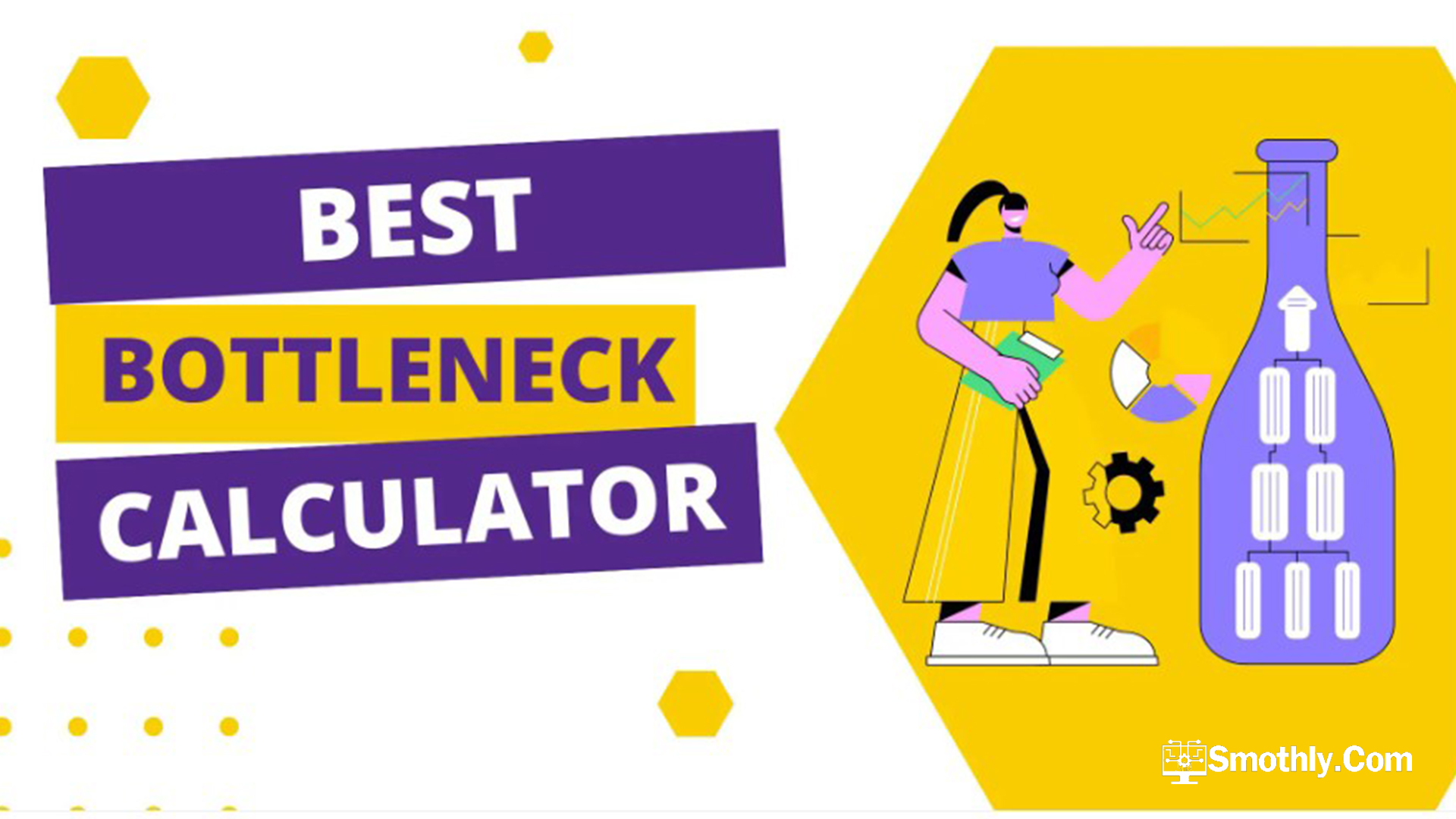A GPU bottleneck calculator is a tool designed to assess whether a graphics processing unit (GPU) is the limiting factor in a computer system’s performance. Essentially, it helps determine if the GPU is being constrained by other components, such as the central processing unit (CPU), memory, or storage, which could prevent the system from reaching its maximum potential.
Key Aspects of a GPU Bottleneck Calculator:
- Purpose: The main goal of a GPU bottleneck calculator is to identify if the GPU’s performance is being restricted by other hardware components. If a bottleneck is present, it means that the GPU cannot operate at its full capacity because other parts of the system are not able to keep up.
- Functionality:
- Performance Analysis: It evaluates the performance of the GPU in relation to other system components.
- Comparative Metrics: The calculator compares the performance of the GPU with that of the CPU and other relevant components to identify potential imbalances.
- Recommendations: Based on the analysis, it may suggest hardware upgrades or adjustments to alleviate the bottleneck and improve overall system performance.
- Use Cases:
- Gaming: Gamers use GPU bottleneck calculators to ensure that their GPU is not being limited by their CPU or other components, which can affect gaming performance and frame rates.
- System Optimization: For general system optimization, the calculator helps users understand if their GPU is being underutilized due to other hardware limitations.
- Hardware Upgrades: Before upgrading hardware, users can use the calculator to determine which components may need an upgrade to balance the system and prevent future bottlenecks.
How Does a GPU Bottleneck Calculator Work?
A GPU bottleneck calculator is designed to evaluate the compatibility and balance of your computer’s components. By inputting your hardware specifications into the calculator, it assesses whether your CPU and GPU are well-matched for your intended use, such as gaming at various resolutions.
Here’s a step-by-step guide on how to use a GPU bottleneck calculator:
1. Input Data Collection
The first step in using a GPU bottleneck calculator involves providing detailed information about your computer’s hardware. This data typically includes:
- GPU Model and Specifications: Information about your graphics card, including its model, clock speeds, and VRAM (Video RAM).
- CPU Model and Specifications: Details about your processor, including its model, core count, and clock speed.
- RAM Specifications: The amount and type of RAM installed in your system.
Some calculators may also ask for additional details like the resolution and settings of the games or applications you use, as these factors can influence performance.
2. Performance Analysis
Once the data is entered, the calculator performs a performance analysis based on several factors:
- Hardware Compatibility: It checks if the GPU is compatible with the CPU and other system components. A mismatch in performance levels can lead to a bottleneck.
- System Balance: The calculator evaluates the performance balance between the GPU and CPU. If the GPU is significantly more powerful than the CPU, the CPU might become the bottleneck and vice versa.
- Performance Metrics: It examines performance metrics like frame rates and processing speeds to identify potential bottlenecks. For example, if your GPU is capable of handling high resolutions and settings, but the CPU cannot keep up, the GPU might be underutilized.
3. Calculation Algorithms
GPU bottleneck calculators use various algorithms to determine the likelihood and impact of a bottleneck:
- Benchmark Data: The calculator compares your system’s specifications against benchmark data for similar configurations. This helps to gauge how well your hardware should perform under typical conditions.
- Performance Ratios: It calculates performance ratios between the GPU and CPU to identify any disparities. For instance, if your GPU’s performance is far superior to that of your CPU, the calculator might indicate that the CPU is limiting the overall performance.
- Load Balancing: It analyzes how evenly the computational load is distributed between the GPU and CPU. Uneven load distribution can cause one component to be overburdened, resulting in a bottleneck.
4. Results and Recommendations
After the analysis, the calculator provides results and recommendations:
- Bottleneck Detection: It identifies whether there is a GPU bottleneck or if other components are causing performance issues.
- Performance Insights: The results will include insights into how your current hardware setup affects overall system performance.
- Upgrade Suggestions: Based on the analysis, the calculator may suggest hardware upgrades or adjustments. For example, if the CPU is identified as the bottleneck, upgrading to a more powerful CPU might be recommended.
5. User Feedback and Adjustments
Some advanced GPU bottleneck calculators offer additional features, such as:
- Simulations: Simulating different hardware configurations to see how changes would impact performance.
- Custom Settings: Allowing users to input different settings or scenarios to test how various factors influence the bottleneck.
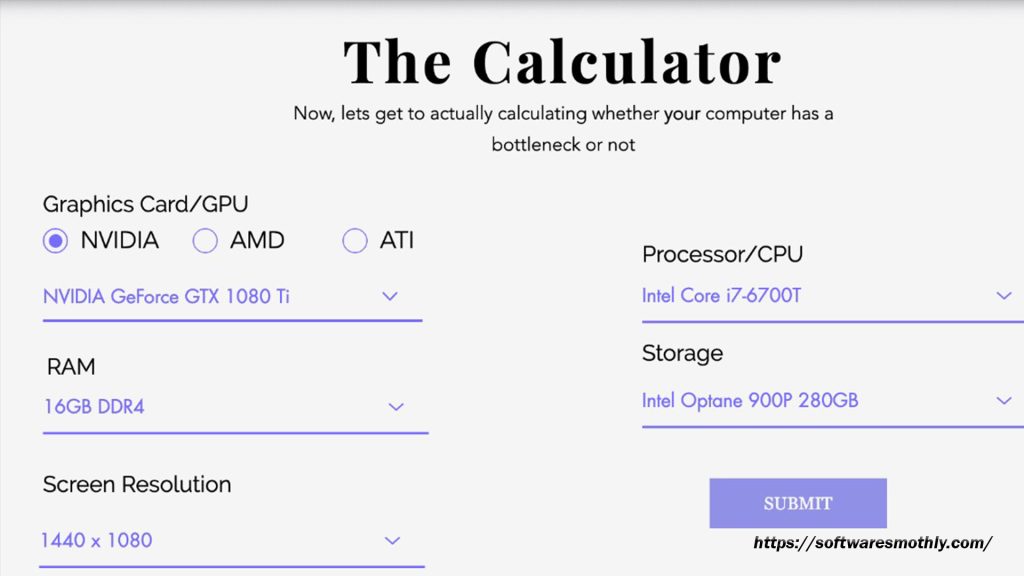
Why Use a GPU Bottleneck Calculator?
Using a GPU bottleneck calculator offers several benefits:
- Pre-Build or Upgrade Planning: If you’re building a new PC or upgrading an existing one, the calculator helps you ensure that your components will work well together. This can prevent costly mistakes and ensure you get the most out of your investment.
- Performance Optimization: By identifying potential bottlenecks, you can make informed decisions about which components to upgrade. For example, if your CPU is found to be the bottleneck, upgrading it can unleash the full potential of your GPU.
- Future-Proofing Your System: As software and games become more demanding, having a well-balanced system helps future-proof your setup. Regularly checking for bottlenecks can keep your PC performing smoothly over time.
Top GPU Bottleneck Calculators
Several online tools can help you assess potential bottlenecks. Here are a few popular options:
1. UserBenchmark
Overview: UserBenchmark is a popular tool for evaluating overall system performance, including GPU bottlenecks. It provides a comprehensive benchmark for various hardware components and compares them against a large database of user-submitted results.
Features:
- Benchmark Scores: Provides performance scores for the GPU, CPU, and RAM.
- Comparative Analysis: Compares your hardware with similar setups to identify potential bottlenecks.
- Custom Configurations: Allows users to test different hardware combinations and see their impact on performance.
Why It’s Top: UserBenchmark offers a user-friendly interface and extensive database for comparing performance. Its broad scope makes it useful for identifying both GPU and CPU bottlenecks.
2. PCPartPicker
Overview: PCPartPicker is primarily known for helping users build and configure their PCs. But it also includes a GPU bottleneck calculator as part of its suite of tools.
Features:
- Hardware Compatibility Checker: Evaluates whether the selected components are balanced.
- Performance Estimates: Provides estimates of performance based on the chosen hardware.
- Build Recommendations: Suggests optimal component combinations to avoid bottlenecks.
Why It’s Top: PCPartPicker excels in helping users build balanced systems and is particularly useful for identifying potential bottlenecks before purchasing new hardware.
3. GeForce GTX 1080 vs. RX 580 Bottleneck Calculator (GPUCheck)
Overview: GPUCheck provides specific tools to compare performance between different GPUs and check for bottlenecks in various configurations.
Features:
- Detailed Comparisons: Offers in-depth comparisons between different GPU models.
- Bottleneck Analysis: Analyzes how different GPUs perform with various CPUs and other system components.
- Interactive Tools: Includes interactive features to adjust hardware settings and see how they affect performance.
Why It’s Top: GPUCheck’s detailed comparison tools are useful for users looking to understand how different GPUs perform in specific scenarios, making it easier to spot potential bottlenecks.
4. CPU-Z
Overview: CPU-Z is well-known for its detailed reporting on CPU specifications, but it also provides insights that can be useful for identifying GPU bottlenecks.
Features:
- Detailed Hardware Information: Reports on CPU, GPU, and RAM specifications.
- Performance Monitoring: Allows users to monitor real-time performance and identify imbalances.
- Benchmarks: Includes benchmarking tools to compare performance.
Why It’s Top: While primarily focused on CPU information, CPU-Z’s detailed reports and performance monitoring capabilities are valuable for spotting potential GPU bottlenecks indirectly.
5. 3DMark
Overview: 3DMark is a benchmarking tool specifically designed to test gaming and graphical performance. It’s excellent for assessing how well a GPU performs under different conditions and identifying potential bottlenecks.
Features:
- Benchmark Tests: Includes various tests to evaluate GPU performance under different scenarios.
- Detailed Reports: Provides in-depth performance reports and comparisons.
- Performance Tracking: Tracks performance changes over time to identify bottlenecks.
Why It’s Top: 3DMark’s specialized focus on graphical performance makes it a powerful tool for detecting GPU bottlenecks and understanding how well your GPU handles different workloads
Common Bottleneck Scenarios and Solutions
Here are some common bottleneck scenarios and how to address them:
- CPU Bottleneck: If your CPU is the bottleneck, you may experience low frame rates and lag, even with a powerful GPU. Upgrading to a faster CPU or increasing the resolution of your games can help reduce this issue.
- GPU Bottleneck: When the GPU is the bottleneck, it might struggle to keep up with the CPU’s data. Running games at higher settings or resolutions can help utilize the GPU more effectively. If the GPU is still underperforming, consider upgrading to a more powerful model.
- RAM and Storage Bottlenecks: Insufficient RAM or slow storage can also cause performance issues. Upgrading to more RAM or switching to a faster SSD can improve overall system performance.
Regular Maintenance and Future-Proofing
To keep your system running smoothly, regular maintenance is key. This includes:
- Keeping Drivers Updated: Ensure that your GPU and other hardware drivers are up-to-date to avoid compatibility issues and improve performance.
- Monitoring System Performance: Use tools like Task Manager or MSI Afterburner to keep an eye on how your components are performing. Regular monitoring helps identify potential bottlenecks before they become significant issues.
- Planning Upgrades: As technology evolves, periodically assess your system’s performance and consider upgrades to keep pace with new demands. Investing in balanced components and staying informed about technological trends can help future-proof your PC.
Conclusion
A GPU bottleneck calculator is an invaluable tool for anyone looking to optimize their computer’s performance. By identifying potential bottlenecks and suggesting targeted upgrades, it helps ensure that your GPU and other components work seamlessly together. Whether you’re building a new PC or upgrading an existing one, understanding and addressing bottlenecks can lead to a smoother and more enjoyable computing experience. Regularly using a GPU bottleneck calculator and maintaining your system will keep your PC performing at its best, now and in the future.Read More.