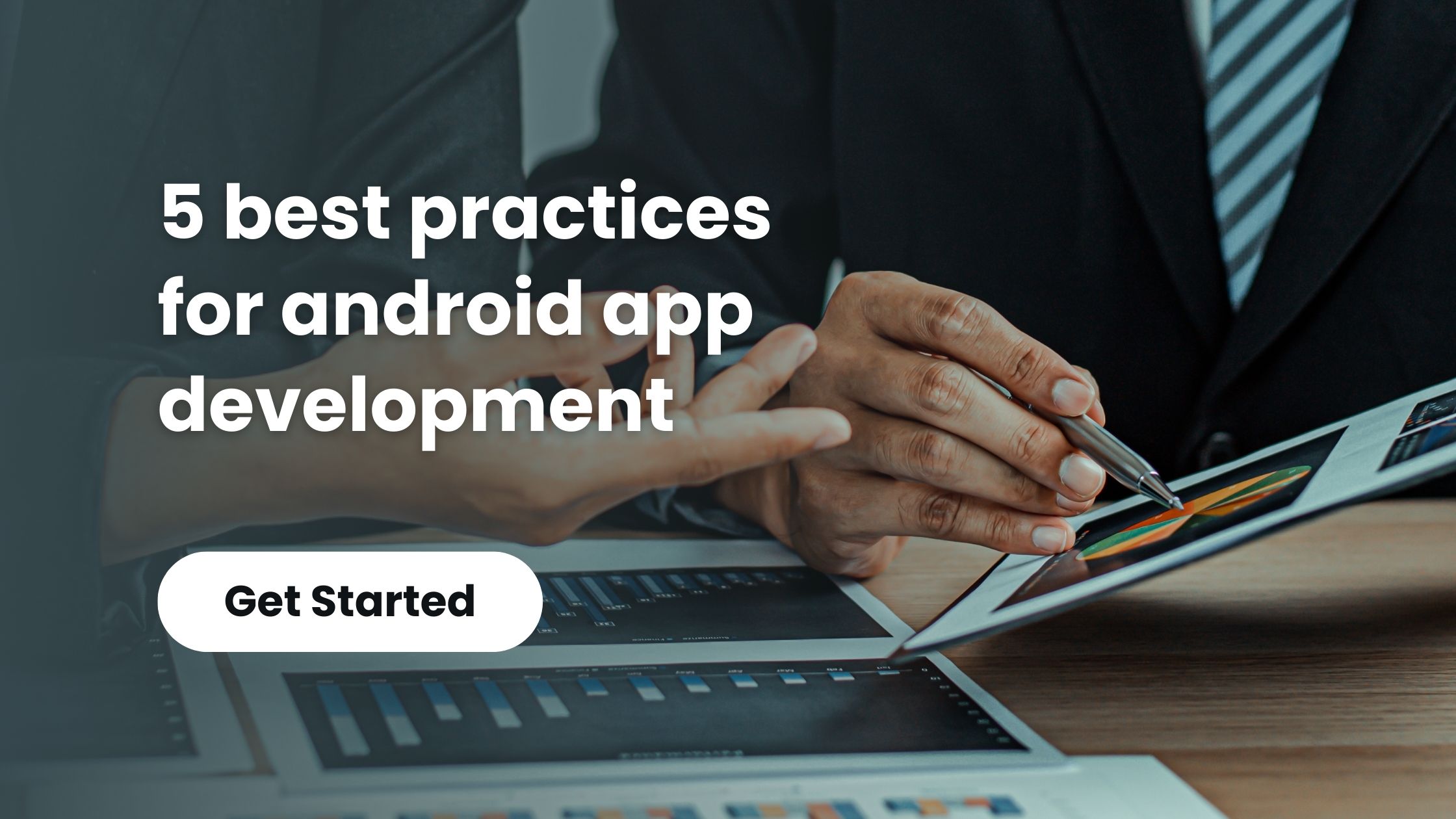Discover the 5 best practices for android app development to improve performance, security, and user experience. Learn how to optimize your app for success with expert tips and techniques.
When it comes to Android app development, the end goal is to create a robust, user-friendly, and efficient app that provides a seamless experience for users. The Android ecosystem is vast, and to stand out in the competitive app market, developers must follow certain best practices. These best practices ensure that the app is not only functional but also engaging and reliable. In this article, we will explore the 5 best practices for Android app development that can help developers create high-quality apps that users love to interact with.
1. Focus on User Experience (UX)
User experience (UX) is at the core of successful Android app development. If an app is difficult to navigate, slow to load, or visually unappealing, users will quickly abandon it in favor of competitors. Creating a great UX requires attention to detail in design, layout, and interactions.
- Simple and Clean UI: A cluttered interface with too many options can confuse users. A simple, clean user interface with clearly defined buttons and navigation paths makes it easy for users to find what they need and take action. Keep your app’s layout intuitive, using white space effectively to avoid overwhelming users.
- Responsive Design: Android devices come in various screen sizes and resolutions, so your app should be responsive. A responsive design adjusts the layout according to the size of the screen, ensuring a consistent experience whether the app is used on a smartphone, tablet, or Android TV. Using flexible layouts such as ConstraintLayout or using the latest Android components (like Jetpack Compose) can help achieve a responsive design.
- Fast Loading Times: A slow app can frustrate users. Optimize performance by reducing the size of images, compressing files, and removing unnecessary background processes. Implement lazy loading, where content is loaded as the user scrolls through the app, to prevent long load times.
- Clear Navigation: Simple navigation is critical. Provide users with clear paths to their intended goals, whether it’s viewing a product, making a purchase, or accessing settings. Standard navigation patterns, such as the bottom navigation bar or hamburger menu, can improve accessibility and consistency across the app.
Creating a seamless UX not only improves user satisfaction but can also lead to better user retention, as happy users are more likely to return and recommend your app to others.
2. Follow Android Design Guidelines
Google’s Material Design offers a set of design principles that help create visually appealing, functional, and consistent Android apps. Following these design guidelines ensures that your app feels familiar and aligns with Android’s standards, providing a native feel for users.
- Material Design Principles: Material Design emphasizes the use of grids, depth, and motion to guide the user through the app. By implementing principles like elevation and shadows, buttons, and cards, you can give users a sense of hierarchy and interaction, making it easier for them to navigate your app intuitively.
- Consistency in UI Elements: Consistency is key in Android app design. Use Android’s standard UI elements such as buttons, switches, text fields, and sliders. These elements are not only familiar to users, but they are optimized for performance across all Android devices. Avoid reinventing the wheel when it comes to common controls.
- Color, Typography, and Branding: Material Design provides a clear structure for selecting color schemes and fonts. Use a color palette that aligns with your app’s branding while maintaining good contrast for accessibility. Choose typography that is readable and consistent with your app’s tone.
- Animations and Transitions: Subtle animations can guide users through tasks and make the app feel more interactive. Proper transitions between screens can provide context and reduce the feeling of sudden changes, leading to a smoother experience.
By adhering to Material Design guidelines, you ensure that your app meets both design and usability standards, improving its overall user experience.
3. Optimize for Performance
Performance is crucial to a successful Android app. Slow apps, lagging animations, and freezing screens are major turn-offs for users. Optimizing your app’s performance should be a top priority from the start of development.
- Reduce App Size: A large app size can discourage users from downloading or updating your app, especially in regions where storage space is limited. Reduce the size of your APK or App Bundle by using ProGuard or R8 for code shrinking and obfuscation. Additionally, compress images and other resources and remove unused assets.
- Memory Management: Efficient memory management is essential to prevent your app from crashing or slowing down. Keep an eye on memory leaks, which occur when the app continues to use memory that is no longer needed. Use Android’s profiling tools, such as Android Studio Profiler, to monitor memory usage and identify leaks. Also, use caching techniques to store frequently used data in memory and minimize unnecessary network calls.
- Battery Efficiency: Android users value battery efficiency. Apps that drain a device’s battery quickly are likely to get uninstalled. Minimize background processes, use the WorkManager API for background tasks, and avoid excessive network usage, which can increase power consumption.
- Use Multithreading and Asynchronous Tasks: To keep the app responsive, offload heavy tasks (such as file downloads, image processing, or network requests) to background threads. Use AsyncTask, Kotlin coroutines, or the Executor framework to run tasks asynchronously and prevent UI freezes.
Optimizing for performance ensures that your app runs smoothly on a wide range of devices, even those with lower specs, and results in a better overall experience for your users.
4. Prioritize Security
Security is one of the top concerns for users, especially when dealing with sensitive data such as payment details, personal information, or authentication credentials. An insecure app can lead to data breaches and loss of user trust, so securing your Android app is a non-negotiable best practice.
- Data Encryption: Encrypt sensitive data both in transit and at rest to prevent unauthorized access. Use the latest encryption standards, such as AES-256, to keep user data safe from prying eyes. Always use HTTPS (SSL/TLS) for transmitting data over the network, which ensures secure communication.
- Authentication: Secure your app by implementing strong authentication mechanisms. Support multi-factor authentication (MFA) for sensitive operations and store passwords securely using Android’s built-in Keystore system, which ensures that sensitive credentials are never stored in plain text.
- Code Obfuscation: Obfuscate your code to make it harder for attackers to reverse-engineer your app and exploit vulnerabilities. ProGuard or R8 are tools in Android that can help obfuscate the code and remove unnecessary information during the build process.
- Regular Security Audits: Conduct regular security audits and update your app to fix known vulnerabilities. Stay up to date with the latest security patches and Android platform updates to mitigate potential risks.
By making security a top priority, you ensure that your users’ data is protected and that your app earns and maintains their trust.
5. Test Thoroughly Across Multiple Devices
Testing is critical to ensure that your app functions as intended across different Android devices. Given the variety of screen sizes, hardware configurations, and OS versions available, testing your app thoroughly can save you from facing issues post-launch.
- Cross-Device Testing: Test your app on multiple devices with varying screen sizes, resolutions, and hardware configurations. Emulators can help, but testing on physical devices gives you the most accurate insights into how the app performs in real-world scenarios. Android provides many device profiles, but don’t rely solely on them—test your app on popular devices that your target audience uses.
- Automated Testing: Automated tests help streamline the testing process. Use testing frameworks like Espresso for UI testing and JUnit for unit testing. Automated tests catch issues early and save valuable time as your app grows and becomes more complex.
- User Feedback: After launch, keep an eye on user feedback and ratings to spot issues that might not have been caught during development. Use tools like Google Play Console to monitor crash reports and app performance metrics.
Comprehensive testing ensures your app is stable, functional, and bug-free, leading to fewer negative reviews and a higher user retention rate.
Conclusion
By following these 5 best practices for Android app development, you can create an app that is user-friendly, high-performing, secure, and reliable. Each of these practices plays a critical role in developing apps that stand out in the crowded Android ecosystem. Whether you’re just starting out or are an experienced developer, consistently applying these best practices will help you build apps that users love, leading to greater success in the app market. Read more.
FAQ About 5 best practices for android app development
A1: The 5 best practices for Android app development are focusing on user experience (UX), following Android design guidelines, optimizing for performance, prioritizing security, and testing thoroughly across multiple devices.
A2: You can improve user experience by creating a simple, clean UI, ensuring responsive design, reducing loading times, and maintaining clear navigation.
A3: Material Design is a set of design guidelines provided by Google for creating consistent and intuitive user interfaces across Android devices.
A4: To enhance security, encrypt sensitive data, use secure authentication methods, obfuscate code, and regularly update the app to fix vulnerabilities.
A5: Tools like Espresso and UI Automator are commonly used for automated testing in Android app development.